 By default Gmail does not allow to add images while composing a message. Images can be added in Gmail using a simple Gmail labs feature.
By default Gmail does not allow to add images while composing a message. Images can be added in Gmail using a simple Gmail labs feature.Enable 'Inserting images' feature using labs in Gmail.
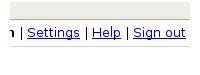 Once you log in to Gmail, click settings at the top corner next to 'Sign out'. After that click on 'Labs'.
Once you log in to Gmail, click settings at the top corner next to 'Sign out'. After that click on 'Labs'. Scroll down till the 'Inserting Image' feature is found. Enable the 'Inserting Image' feature and save the changes by going to the bottom of the page and clicking 'Save Changes' button.
Images can now be inserted by clicking a small image on the Gmail toolbar.
 A Gmail user can now add an image from his computer or just paste an URL of the image to add images to his message before sending them.
A Gmail user can now add an image from his computer or just paste an URL of the image to add images to his message before sending them. 


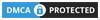
0 comments:
Post a Comment
What do you think?.