Taking backups of your skype chat history and Mail archives is a snap.
Step 1. Download Sync Toy 2.1 from this link:
http://www.microsoft.com/en-in/download/details.aspx?id=15155
Step 2. Creating folder pairs
- Open Synctoy and select Create folder pair option
- Your skype history is located inside a folder of form: C:\Users\<windowsusername>\AppData\Roaming\Skype\<skypeusername>. Enter this location on the left hand folder text box.
- Enter the foler location where you want to take backup .
5. Give name Skype backup to the folder pair.Select Finish button.
Step 3: Create a Schedule
- Enter task scheduler in the run command and start task scheduler.
- Select the Create task option
3.Create a trigger , you can specify anything you want but makes sure you backup chat history when skype is not running.
4. Select start a program option.
5. Enter the path of program as
"C:\Program Files\SyncToy 2.1\SyncToyCmd.exe"
Add the following in the Add arguments text box (the name is same as that we kept in sync folder options)
-R "Skype backup"
Just follow the same steps for backing up mail items. Default location is as follows:
C:\Users<windowsloginusername>\AppData\Local\Microsoft\Outlook









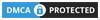
0 comments:
Post a Comment
What do you think?.